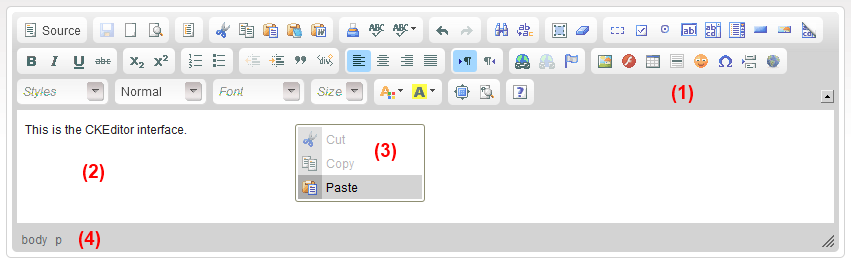If you're familiar with word processors like Microsoft Word or OpenOffice Writer, you will find using the content editor is very intuitive.
Interface Structure
The figure below shows main building blocks of the editor:
The editor consists of five main parts:
- Toolbar (1) – the section at the top of the editor containing grouped menu buttons that give you access to various functions of the editor.
- Editing Area (2) – the space below the toolbar where you type your text and add media.
- Context Menu (3) – a small pop-up menu with shortcuts to most common operations available for the object, visible after a right mouse button click or pressing the Application/Menu key on your keyboard.
- Elements Path (4) – the section at the bottom of the editor displaying information about the HTML elements of the document (advanced feature).
- Dialog Windows – small pop-up windows that appear when you use some of the editor's functions and are opened by clicking the toolbar buttons.
Resizing and Maximizing the editor
If you would like to resize the editor interface, you can easily do it by clicking and dragging the ![]() resizing grip in the bottom right-hand corner of the editor interface.
resizing grip in the bottom right-hand corner of the editor interface.
To make writing more convenient, you can also maximize the the editor interface in the browser window. When you press the ![]() toolbar button, the the editor interface will fill the browser window and stretch to its borders. If you want to return to the default view and minimize the editor, press the same button again.
toolbar button, the the editor interface will fill the browser window and stretch to its borders. If you want to return to the default view and minimize the editor, press the same button again.